Manually Setup SSTP Connection In Windows 7
1. Click on the Start menu and type "VPN". In the search results click on "Setup a virtual private network (VPN) connection"
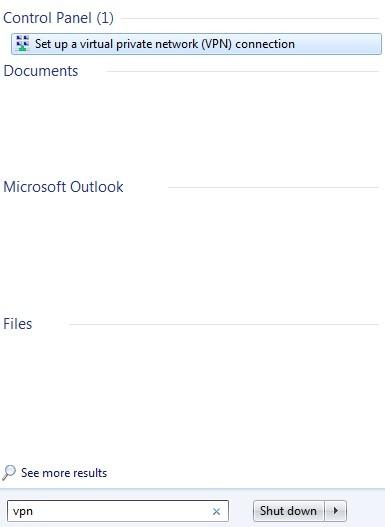
2. In the Create New Connection windows, enter in the server address you want to connect too, and give it a name (this can be anything). Tick "Dont connect now" option, then click Next.
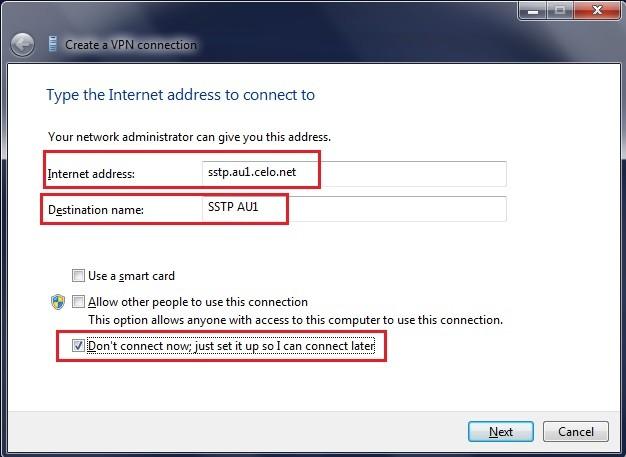
3. Enter in your vpn username and password. Tick the option "Remember this password" and click on Create.
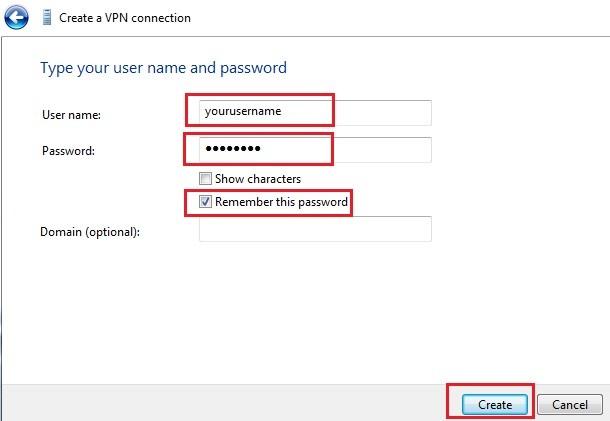
4. In the next window, click on "Close"
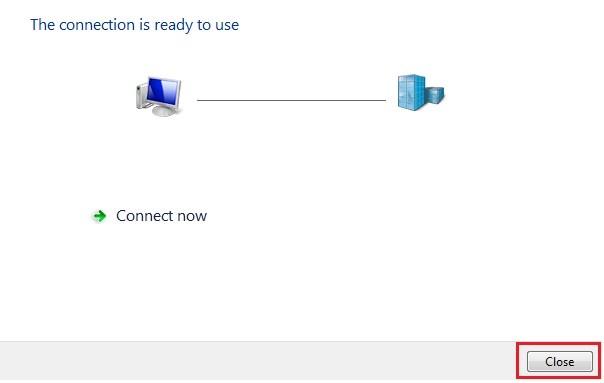
5. Go to your Start menu and type in "network". In the results click on "Network and Sharing Center"
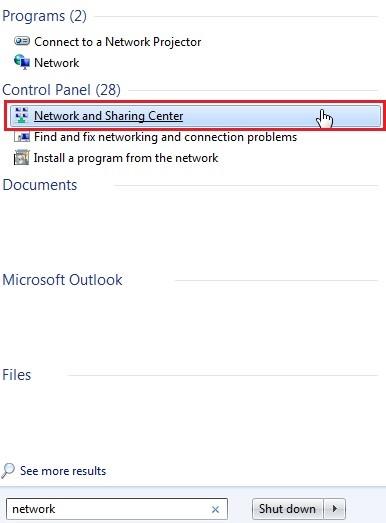
6. Now click on "Change Adapter Settings"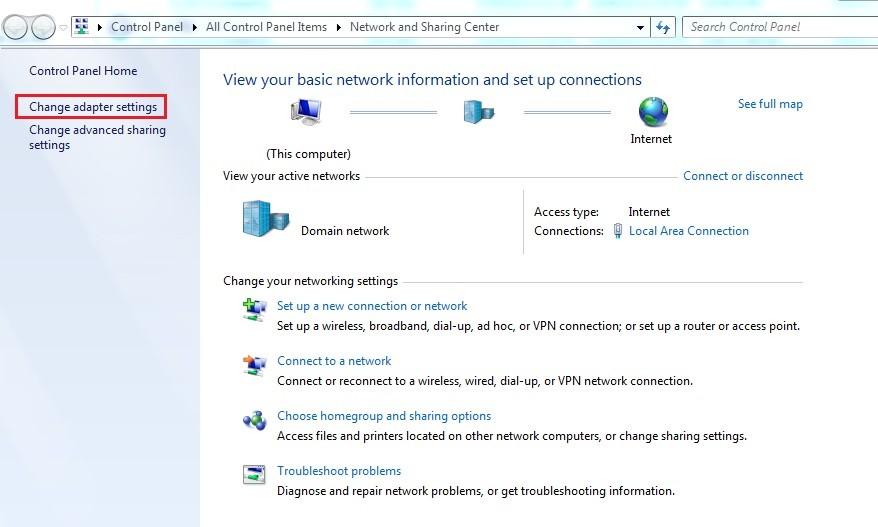
7. Right click on the new connection you just made, and click on "Properties"
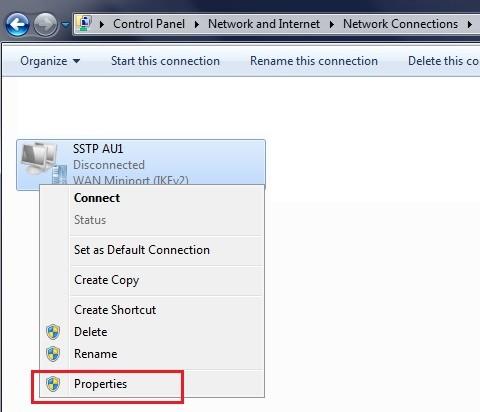
8. Go to the Security tab, and change your settings to be the same as the below screenshot.
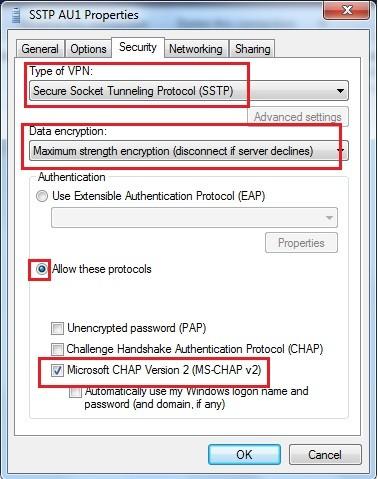
10. Double click on the new connection you created and hit "Connect"
11. Create a shortcut to your Desktop for quick access

