The following article will show you how to setup OpenVPN and connect on macOS/OSX
Before starting the installation, please do the below to check your security settings
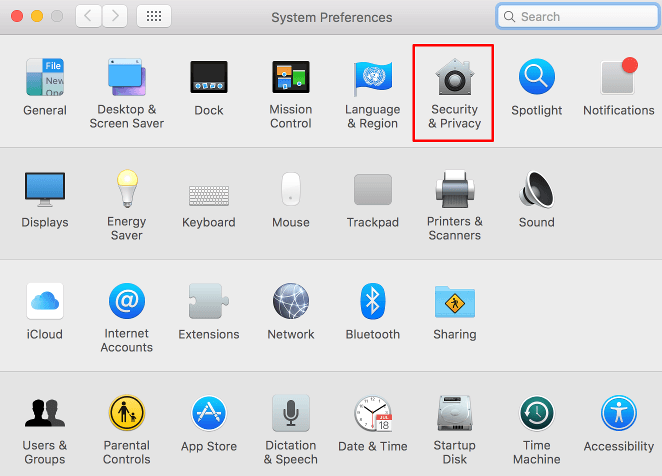
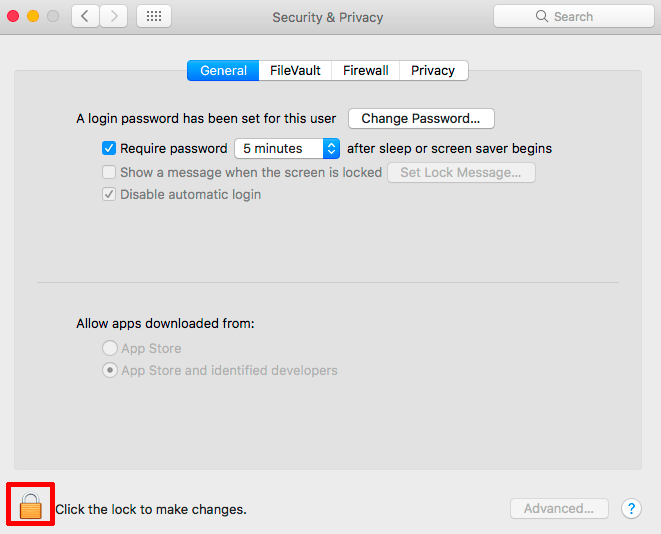
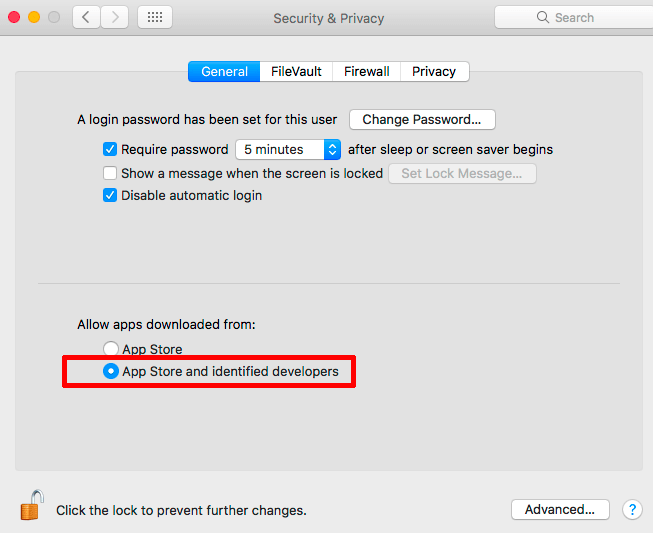
1. Download the Celo OpenVPN Client for macOS from HERE
2. Go to your Finder > Downloads and double click on celovpn.dmg
3. Drag the Celo VPN icon to your Applications folder
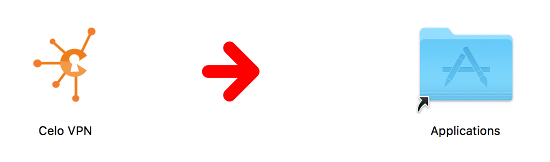
4. Go to your Applications and click on the Celo VPN app
5. Enter in your local account details
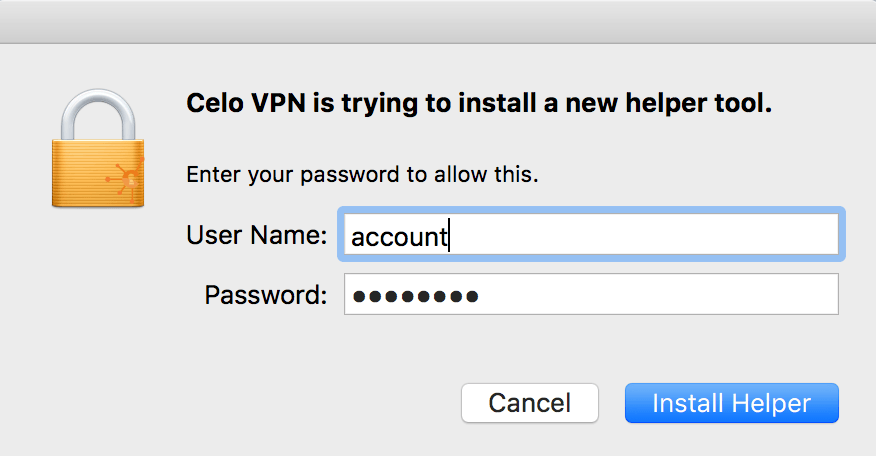
3. Drag the Celo VPN icon to your Applications folder
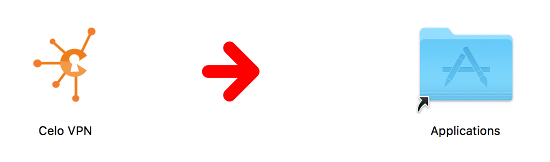
4. Go to your Applications and click on the Celo VPN app
5. Enter in your local account details
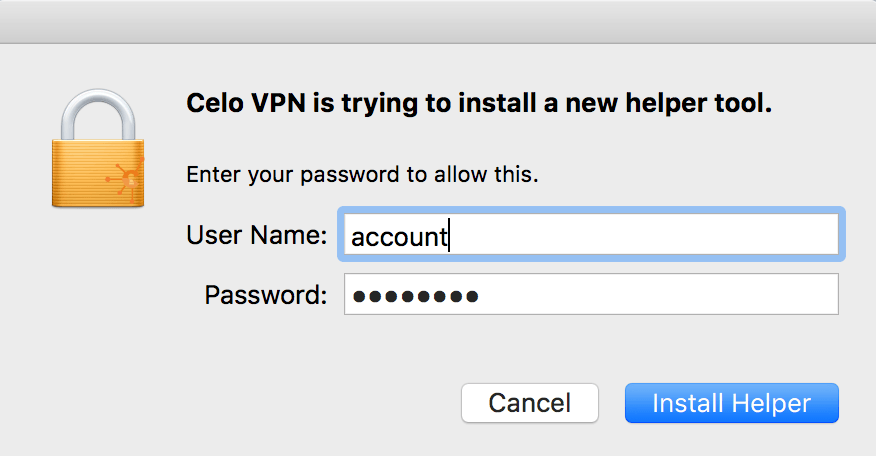
6. Enter in your VPN username (not your email) and password
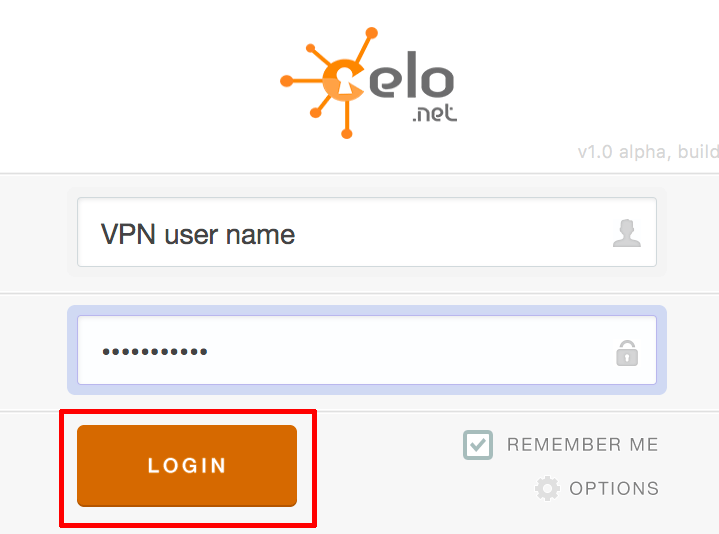
7. Click on the Server/Location Name or Flag icon to change server and port
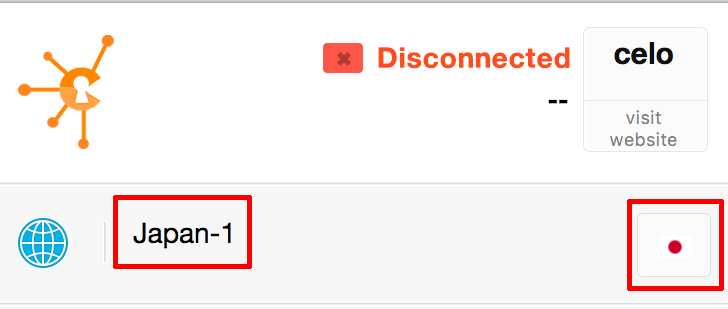
8. From the list Select a server/location and a port then click Connect
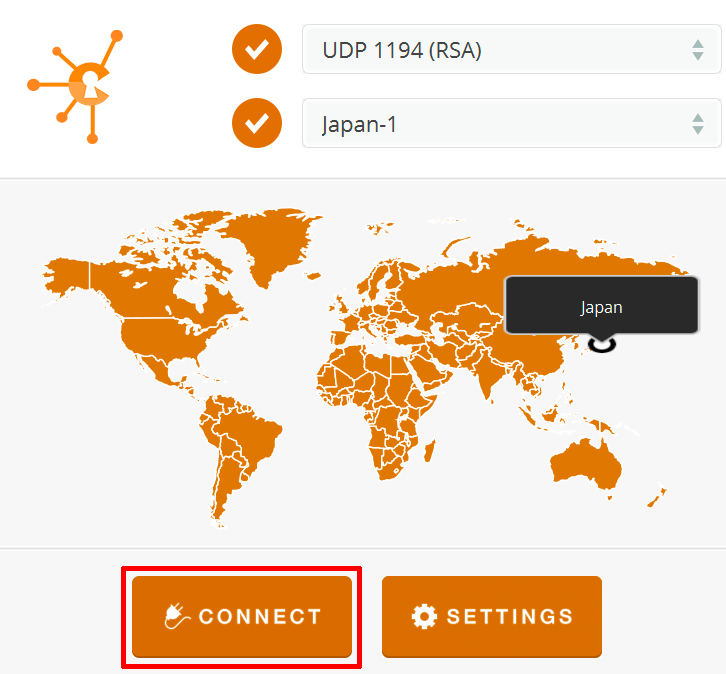
Once connected, the globe icon will change from to
to 
HANDY TIPS
* To return to the previous screen within the Celo app, click the Celo icon in the top left corner
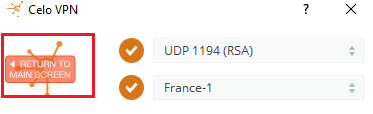
* A good way to check your system for DNS leaks, visit DNS TEST LEAK and click on "Extended Test" This should show you a different IP to what you really have and different DNS servers
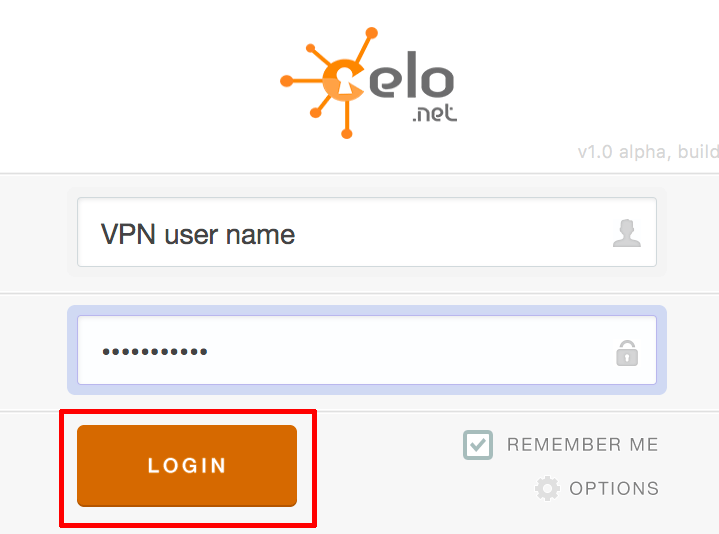
7. Click on the Server/Location Name or Flag icon to change server and port
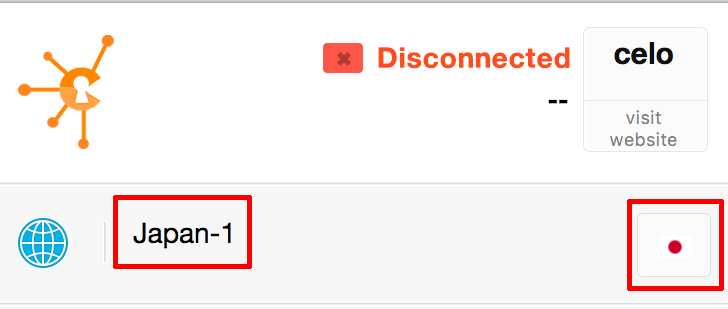
8. From the list Select a server/location and a port then click Connect
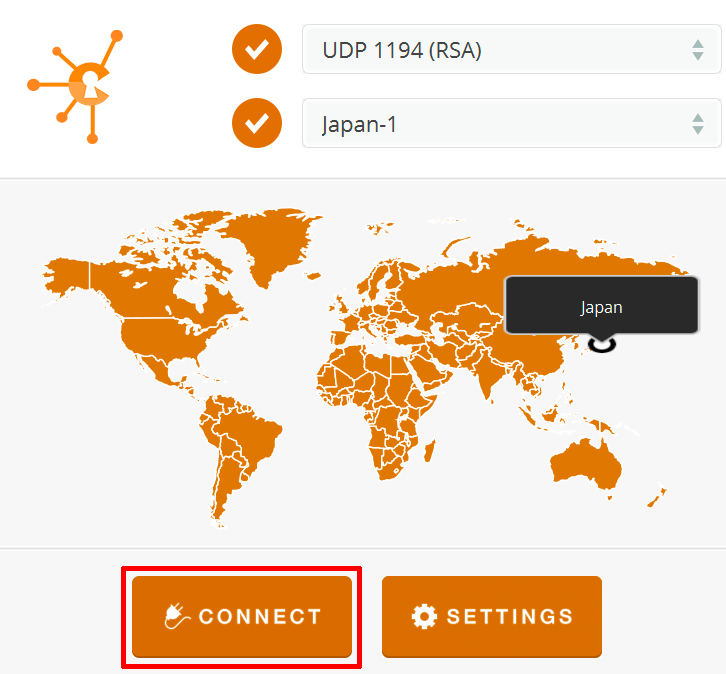
Once connected, the globe icon will change from
HANDY TIPS
* To return to the previous screen within the Celo app, click the Celo icon in the top left corner
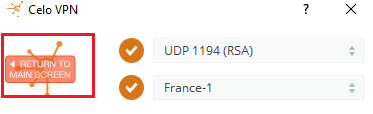
* To bring up the main screen/window of the Celo app, right click the Celo globe icon > Status
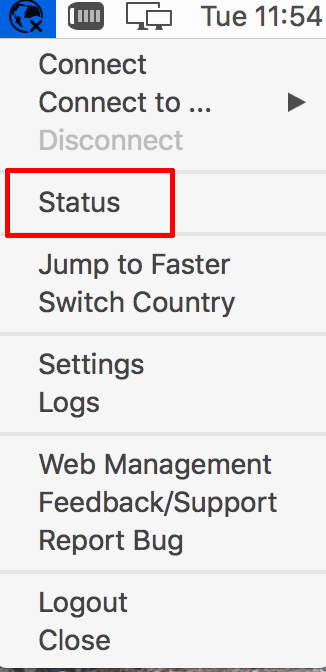
* If you need to change credentials, right click on the Celo globe icon in the task bar > Log Out

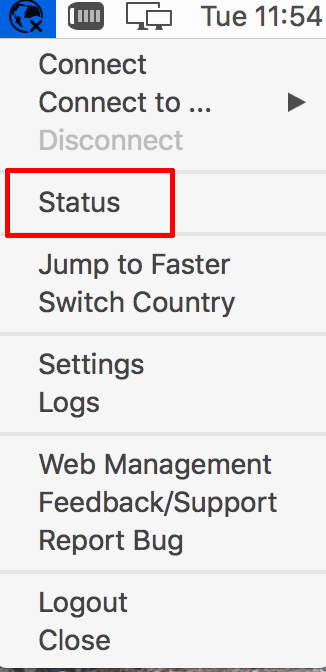
* If you need to change credentials, right click on the Celo globe icon in the task bar > Log Out

* A good way to check your system for DNS leaks, visit DNS TEST LEAK and click on "Extended Test" This should show you a different IP to what you really have and different DNS servers

