The following will show you how to import our pre-defined L2TP/IPSec configuration files on OSX
1. Download the OSX L2TP/IPSec connection configs from HERE
2. Extract the .ZIP file
3. Double click on one of the config files. This will open up System Preferences
4. In System Preferences, click on the Padlock in the bottom left corner
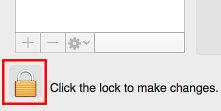
5. Select VPN (L2TP)
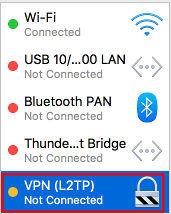
6. In Account Name field, enter in your VPN username (not your email)
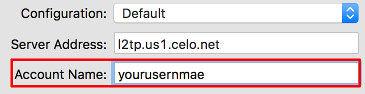
7. Click on Authentication Settings > Enter in your vpn password > Ok
8. Click on Advanced button > Enable "Send all traffic over VPN connection"
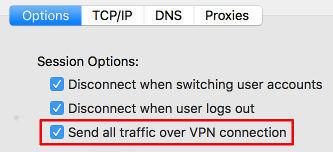
9. Once you have done the above, rename the connection by clicking on the Gear icon > Rename Service
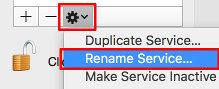
Repat the above steps to import any other connection you would like on your OSX computer

