How to configure and connect to OpenVPN on iOS
TIP: You can download the openvpn profiles zip file to your computer (link below) > extract it and email the profiles you want to yourself. Jump to step 7 if you choose to do this
1. Go to the App Store > Download/Install OpenVPN Connect application
2. Download the iOS OpenVPN server profiles from HERE.
3. Tap on More > Save To Files > Select iCloud Drive > Add
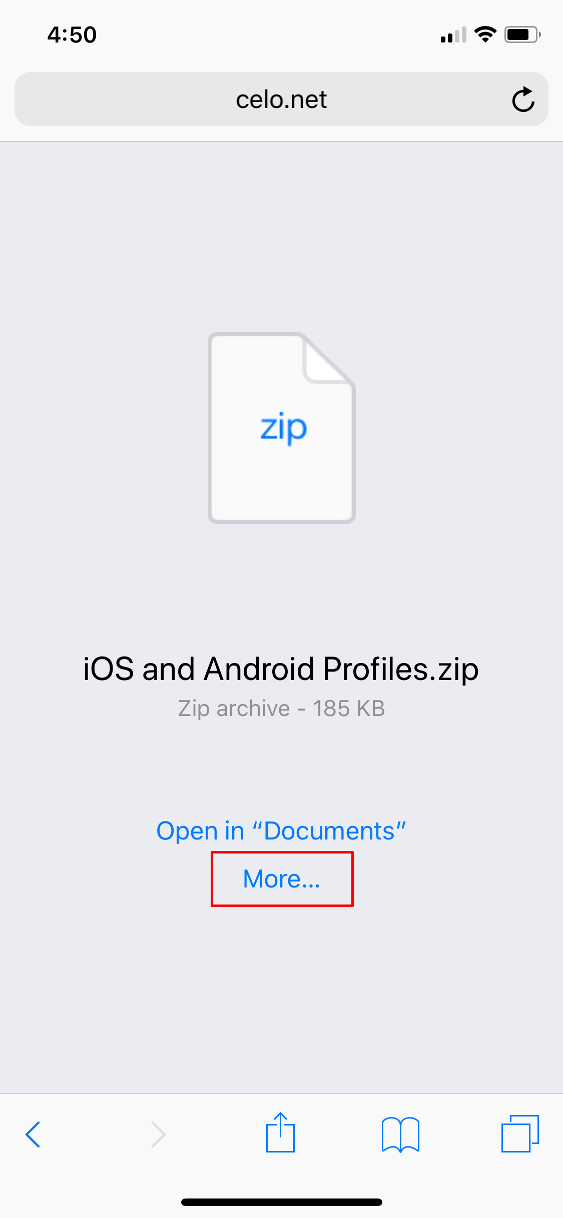
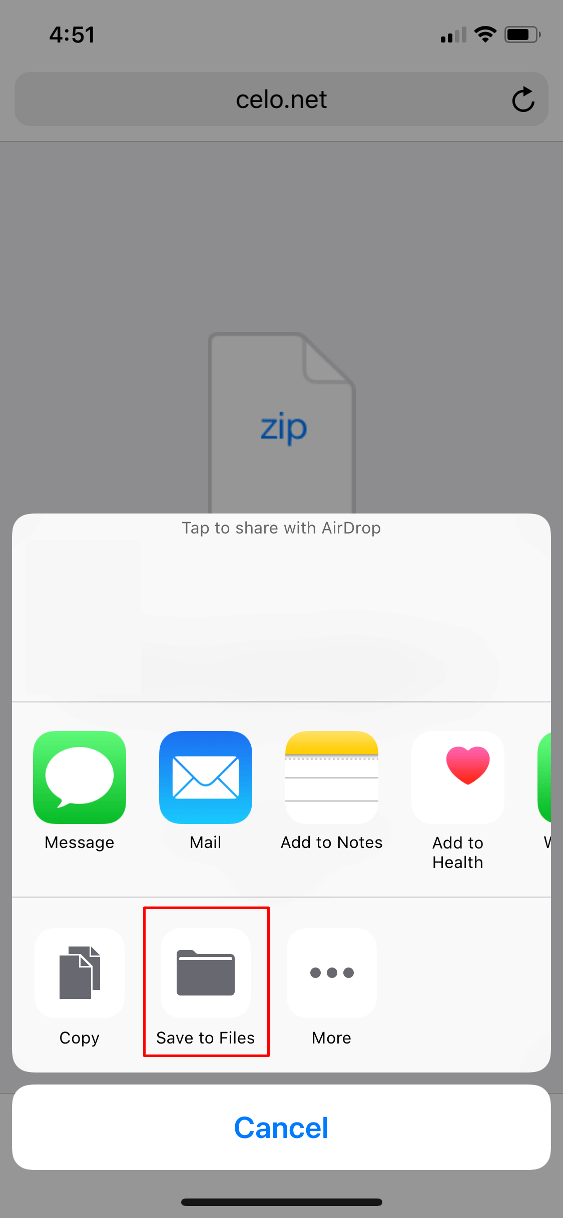
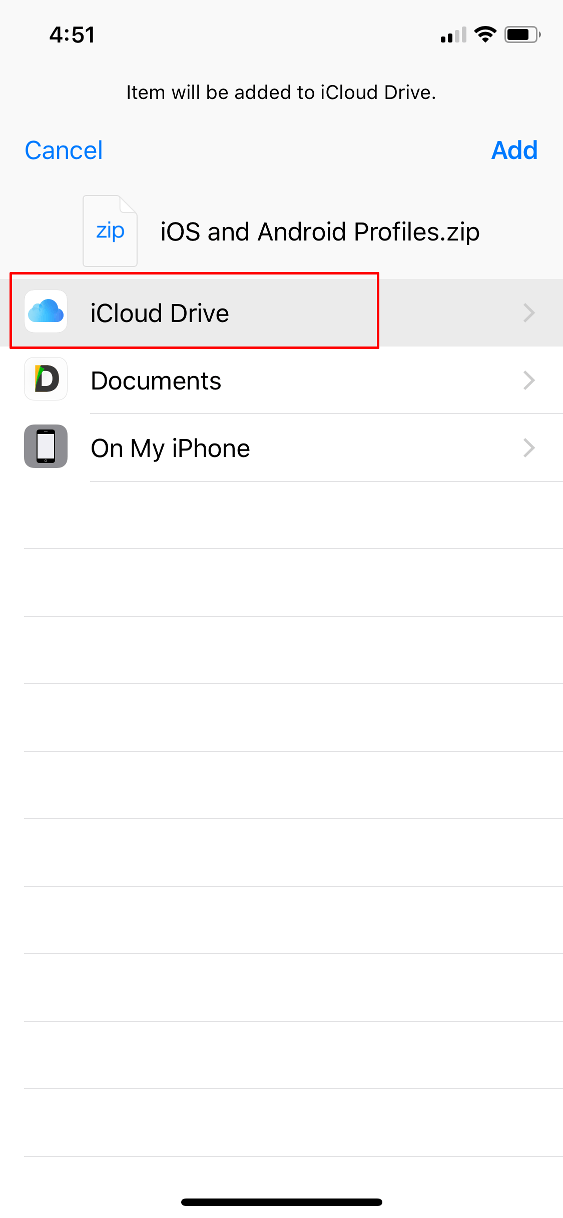
4. Open up the Files App > iCloud Drive > Select the .ZIP you downloaded and saved and above
5. Tap on Preview Content
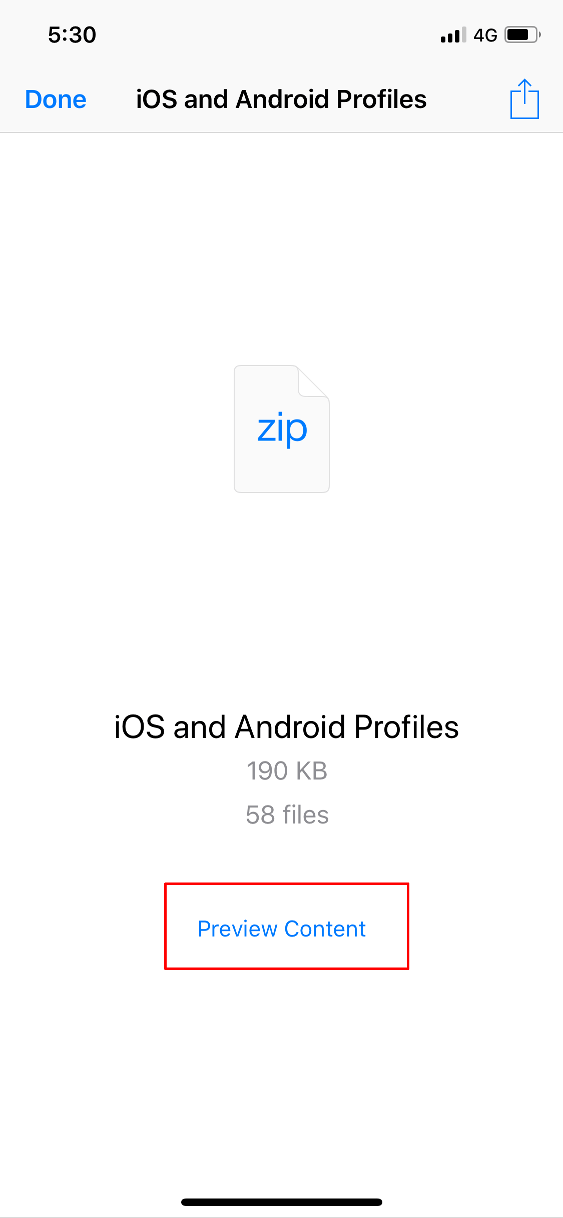
6. Tap on the
7. Tap on 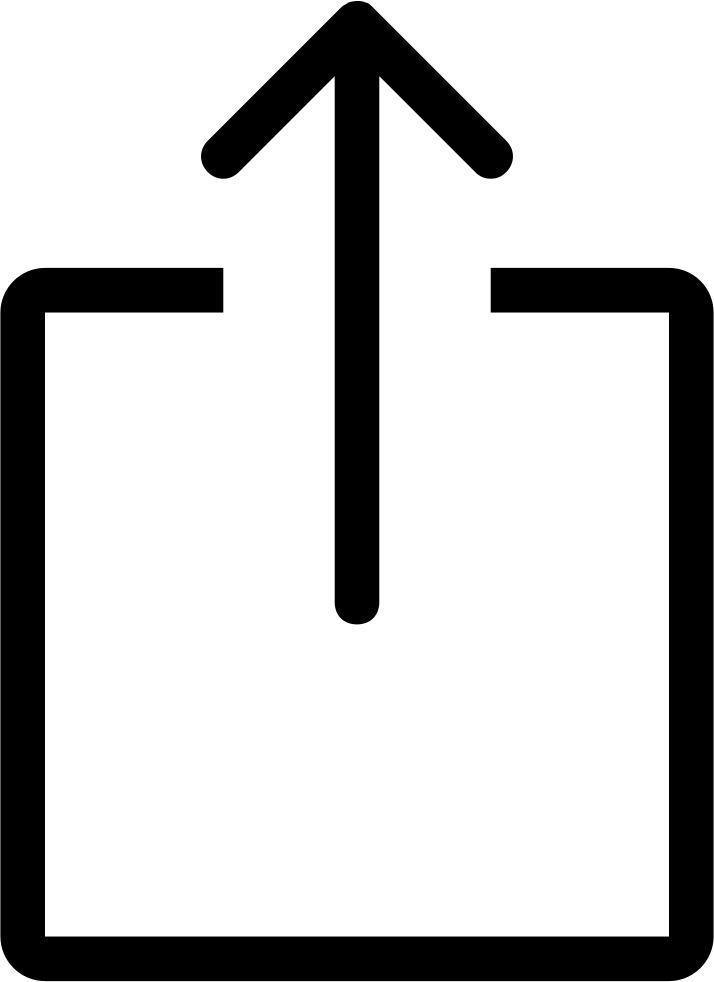 > Copy to OpenVPN
> Copy to OpenVPN
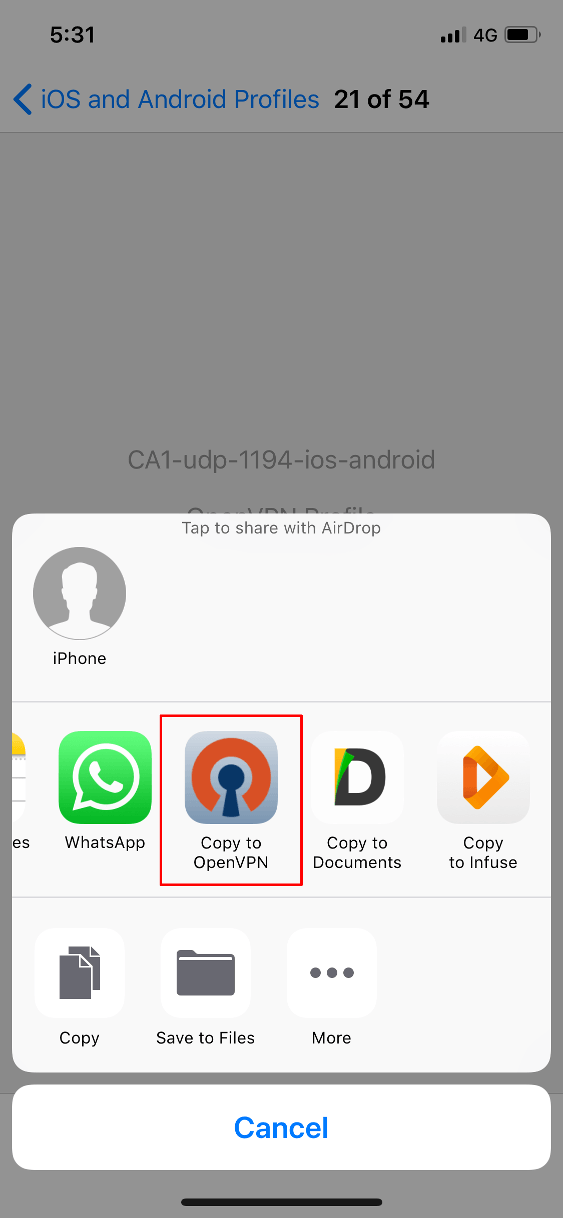
8. Tap on Add
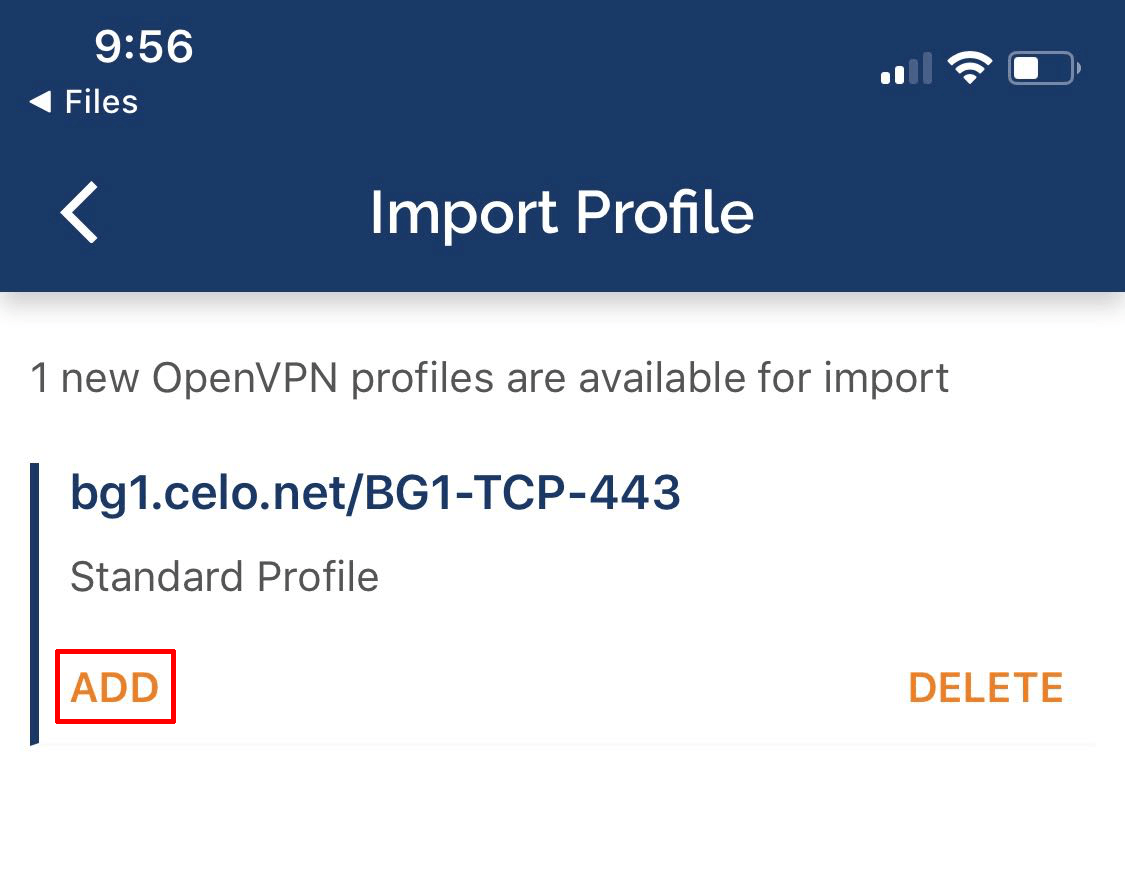
7. Enter in a title for the profile (can be anything you like)
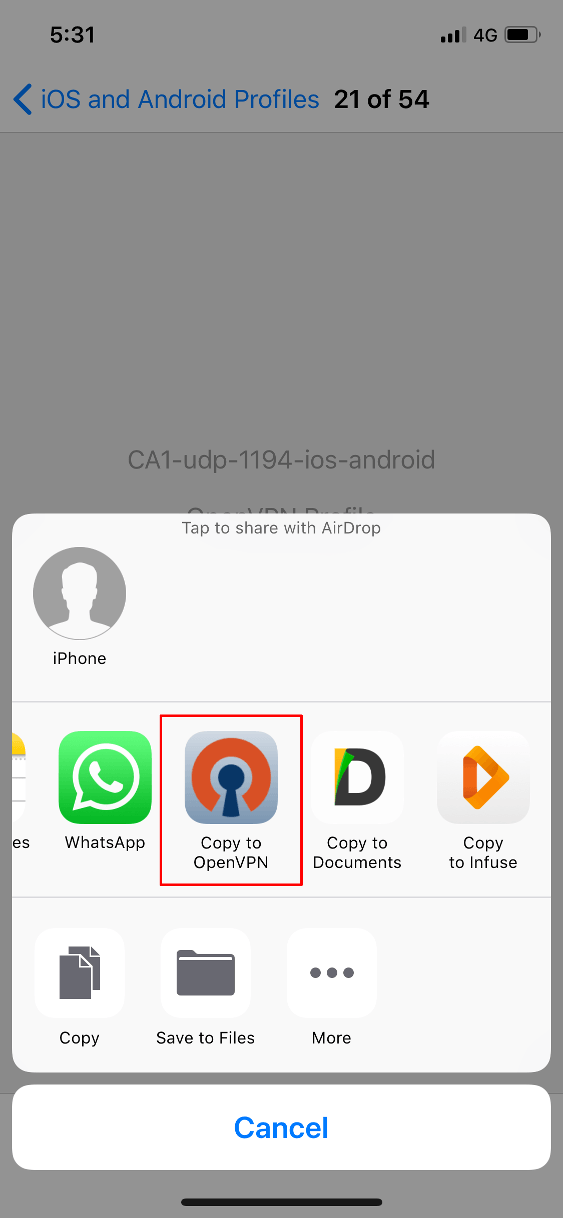
8. Tap on Add
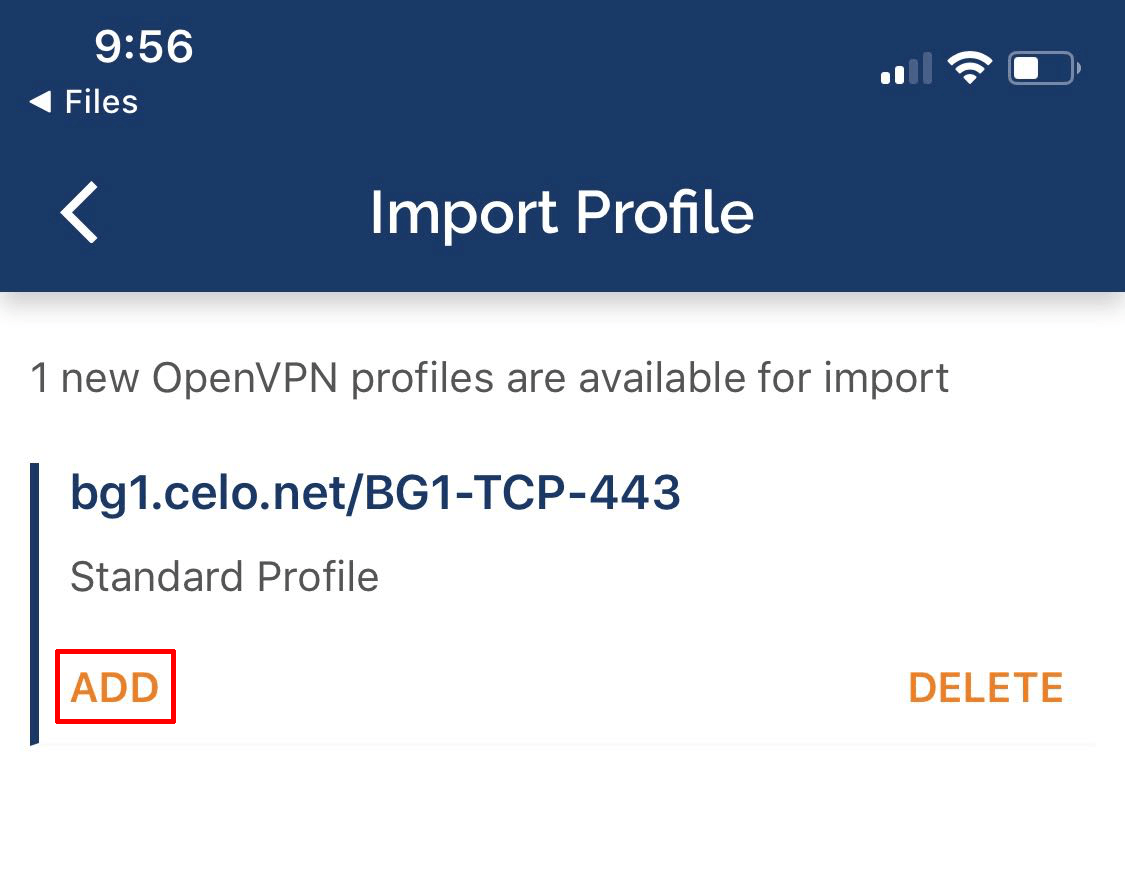
7. Enter in a title for the profile (can be anything you like)
- Enter in your VPN User Name (not your email)
- Tap "Save password" and enter in your password
- Tap Add in the top right once done
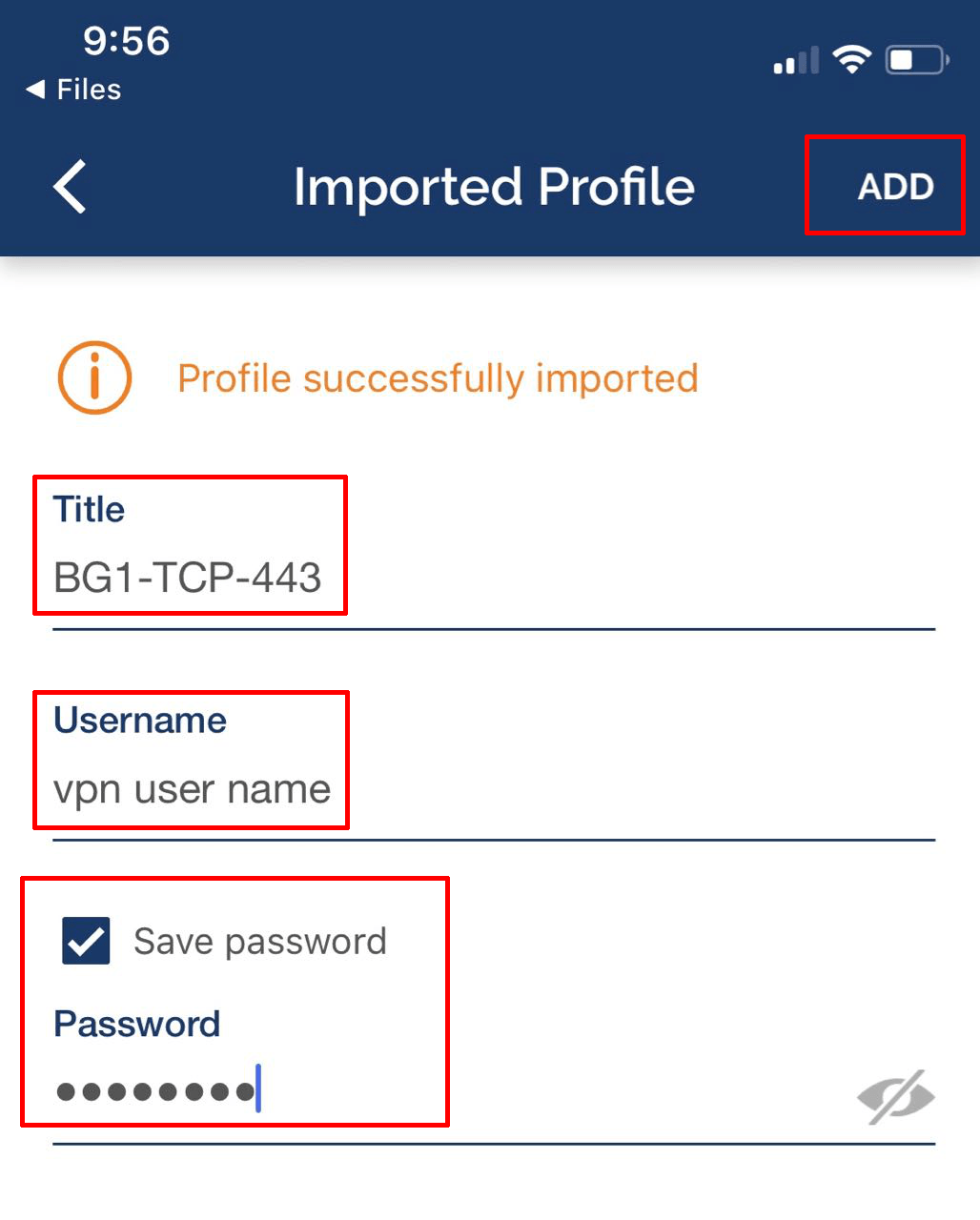
8. Tap on the slider to connect and disconnect
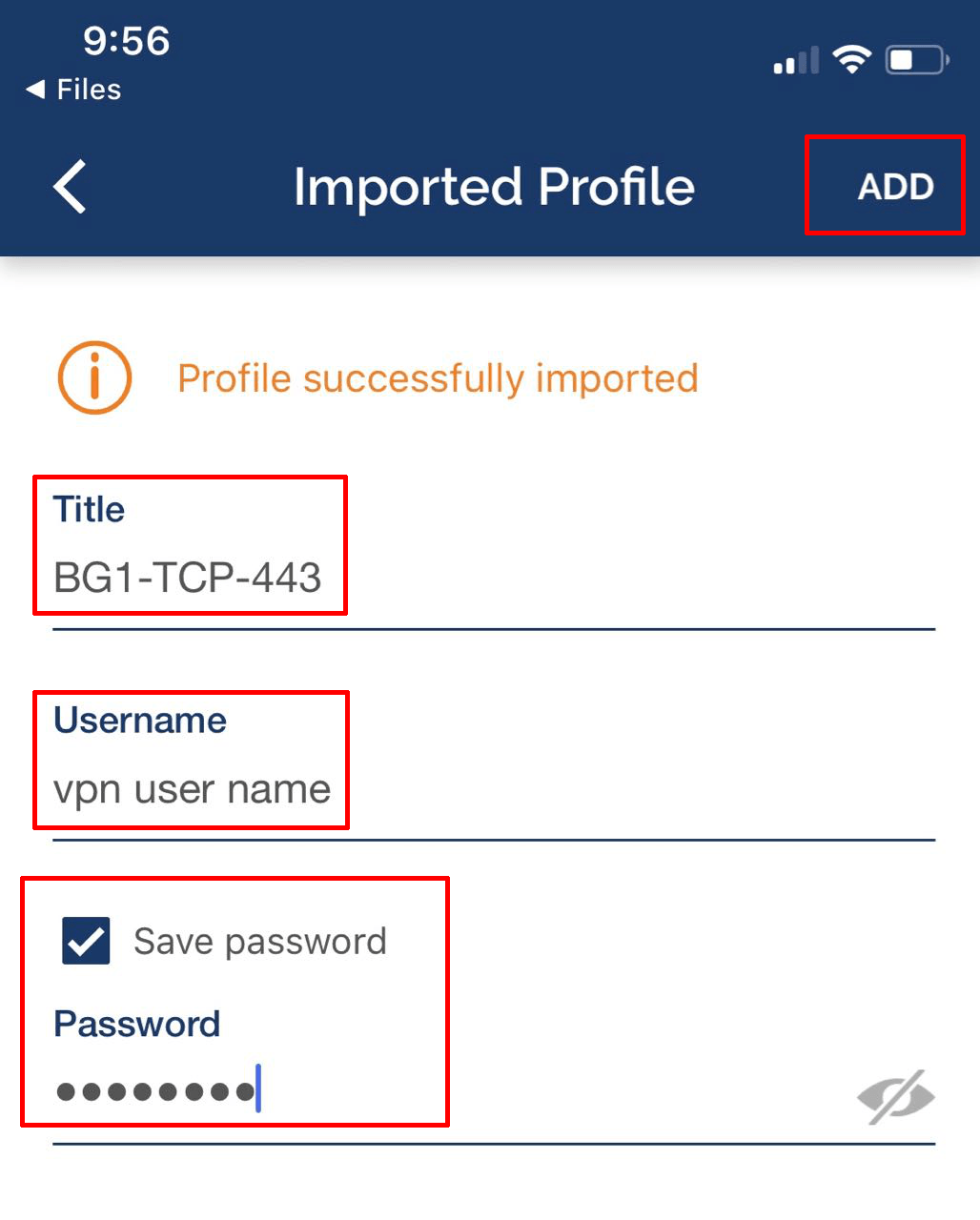
8. Tap on the slider to connect and disconnect
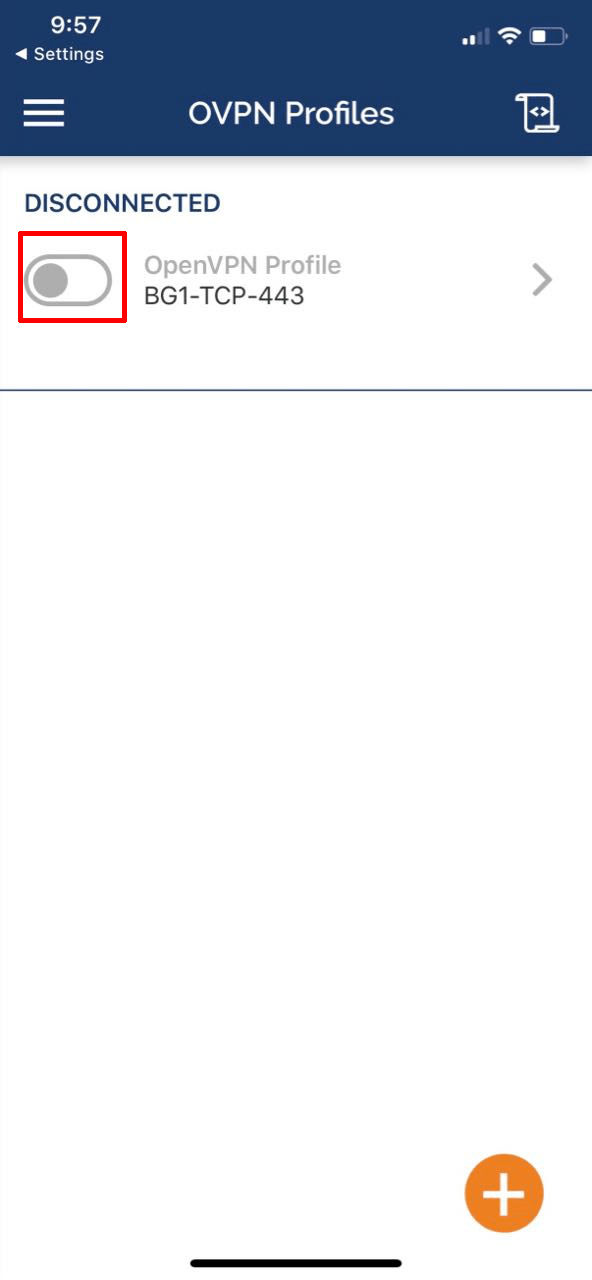
Repeat the above steps to add multiple servers into the OpenVPN App
NOTE: You will find that when your phone locks, OpenVPN will disconnect/sleep/pause. This is totally normal as its designed to conserve battery

