The below has be done on an ASUS Merlin flashed router. This will also work on newer ASUS model routers etc
1. Download our OpenVPN Server Profiles from HERE and extract the .ZIP file.
3. Log into your router via web browser
4. Click on VPN
4. Click on VPN
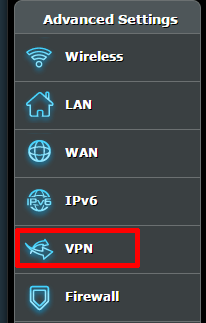
5. Click on OpenVPN Clients > Choose File > Select one of the files form the .ZIP you extracted > Upload
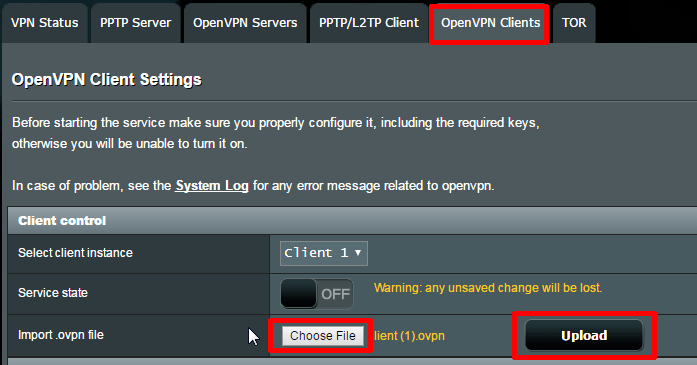
6. Once file has been imported, all basic settings should be filled out like the below. If they have not, please change to look like the below.
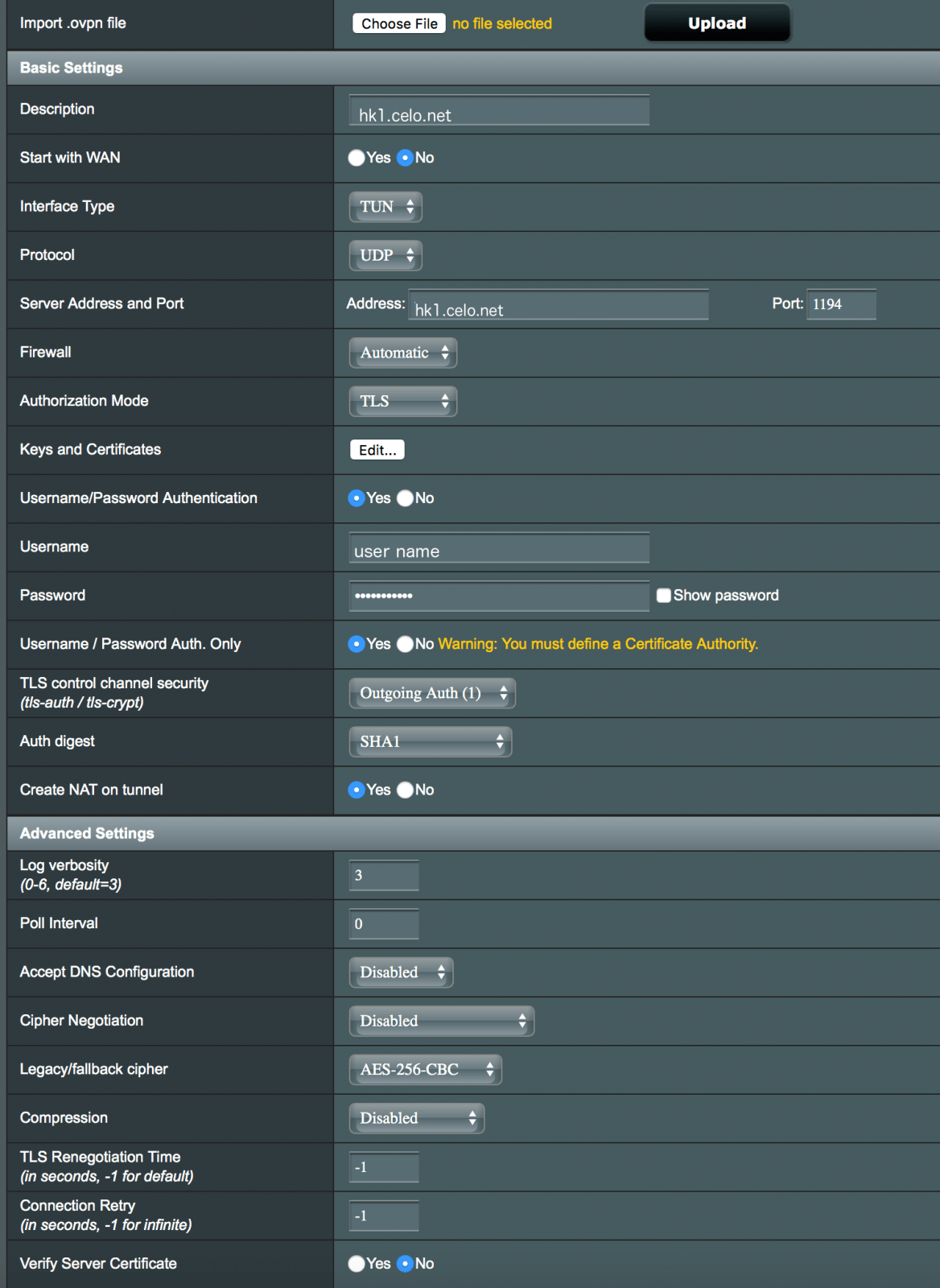
7. Your Advanced settings should pre-populate and look something ike the below
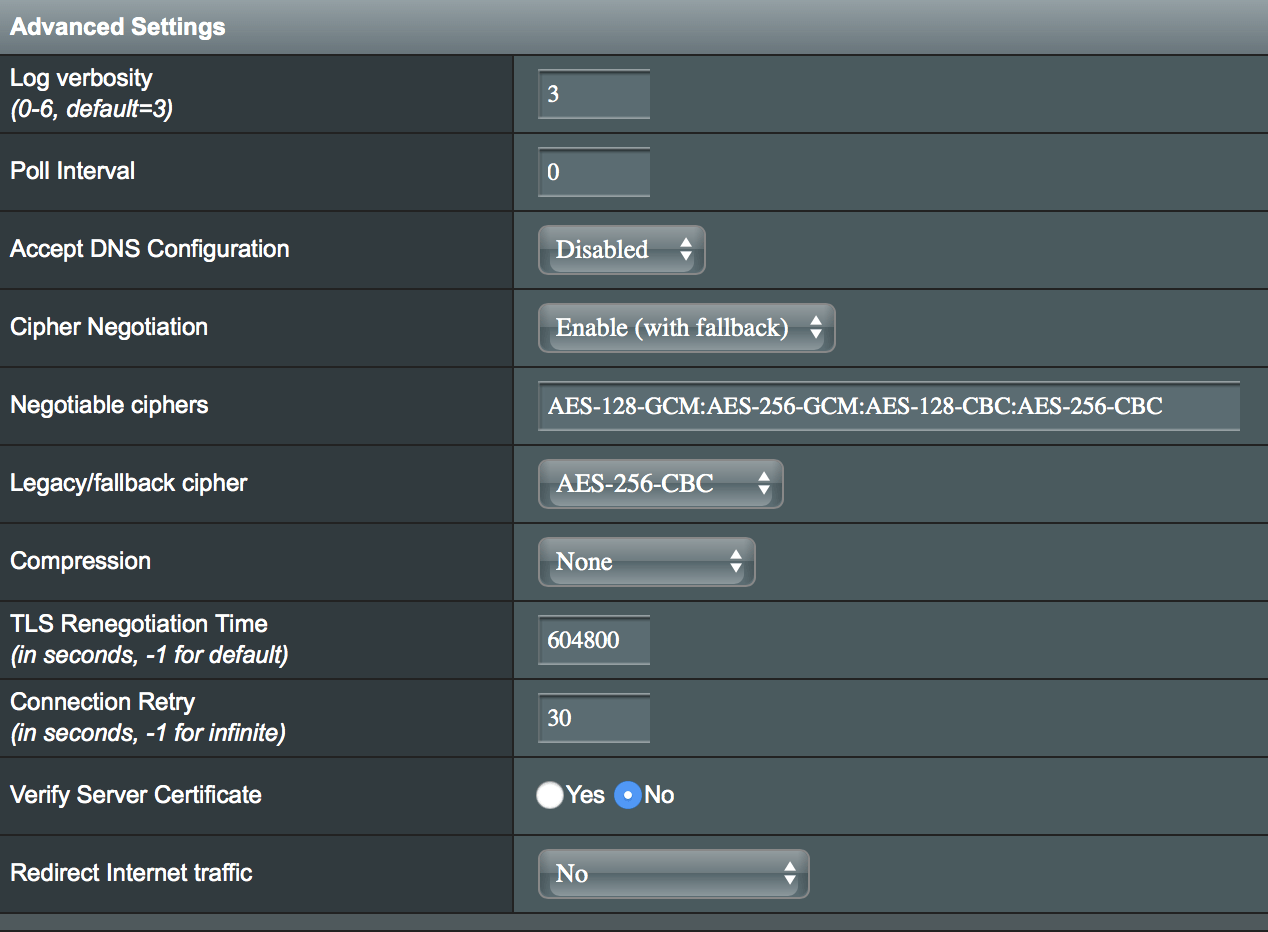
IMPORTANT: Because we have enabled IPv6 support on our servers, the below setting may need to be set.
Click on IPv6 > and select Tunnel 6to4. Leave all other fields blank.
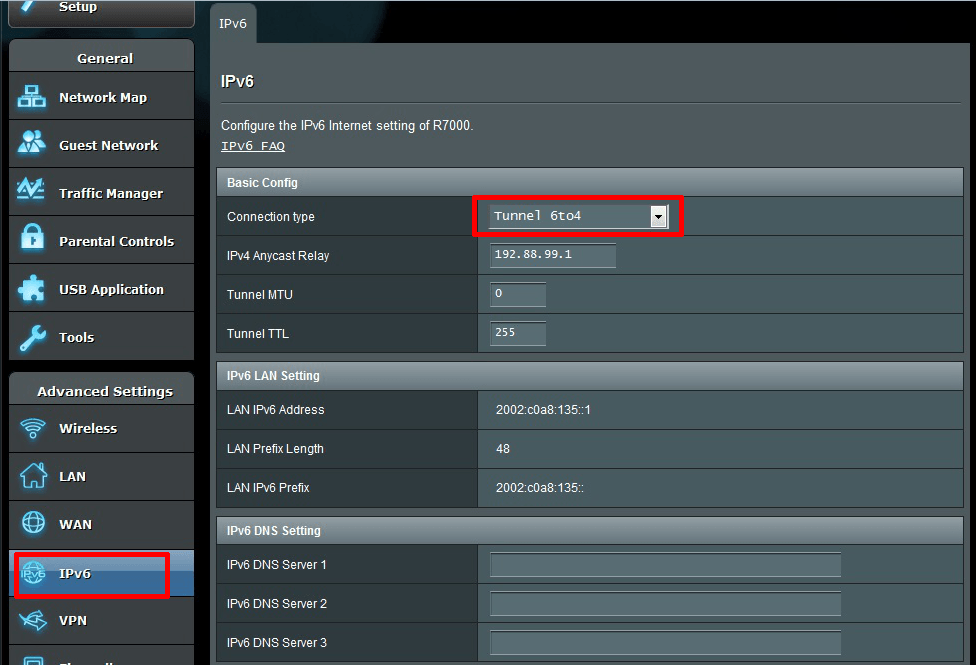
Click on IPv6 > and select Tunnel 6to4. Leave all other fields blank.
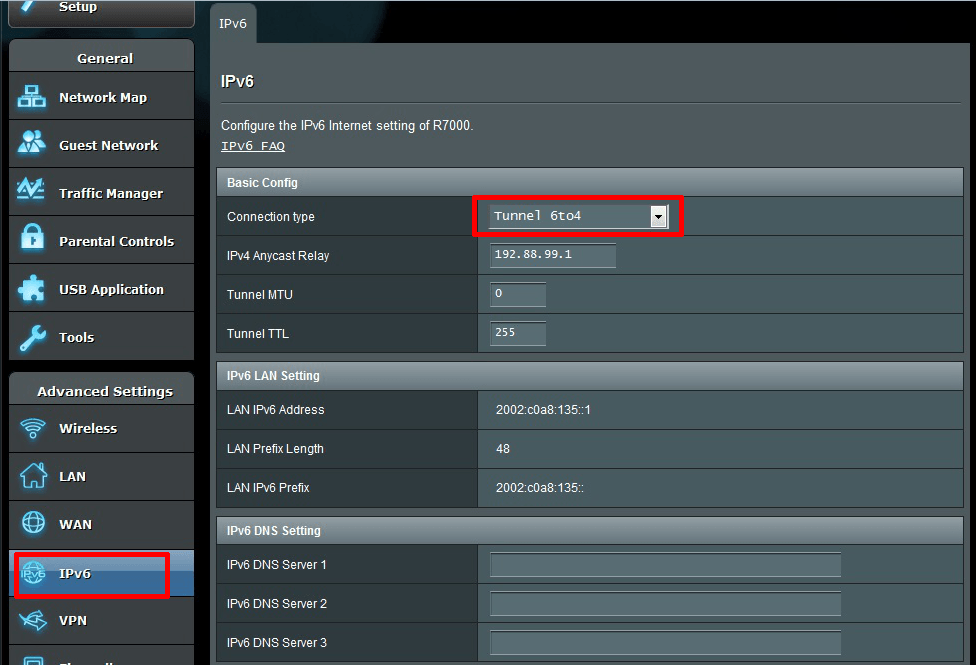
Go back up to Service State and click on the slider button to activate the VPN



