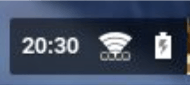1. Open network settings by clicking in bottom right corner on the WiFi icon > select Settings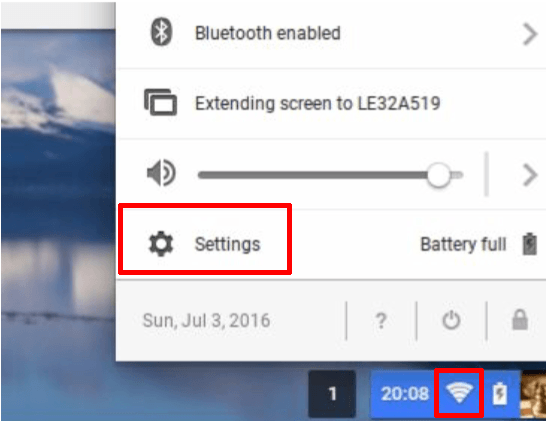
2. From the Settings screen click on > Add connection > select OpenVPN / L2TP
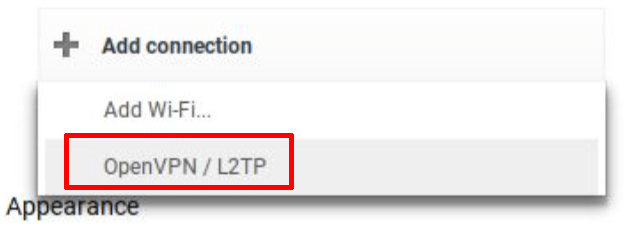
3. Enter in a L2TP/IPSec server address. Our L2TP/IPSec server list can be found HERE. Enter in a name (can be anything) for “Service Name”, example: L2TP_US1_Celo
4. Select L2TP/IPSec PSK(PreShared Key). Enter PreShared key = celol2tp
5. Enter your vpn username (not your email) and password. Tick "save account information"box > Connect
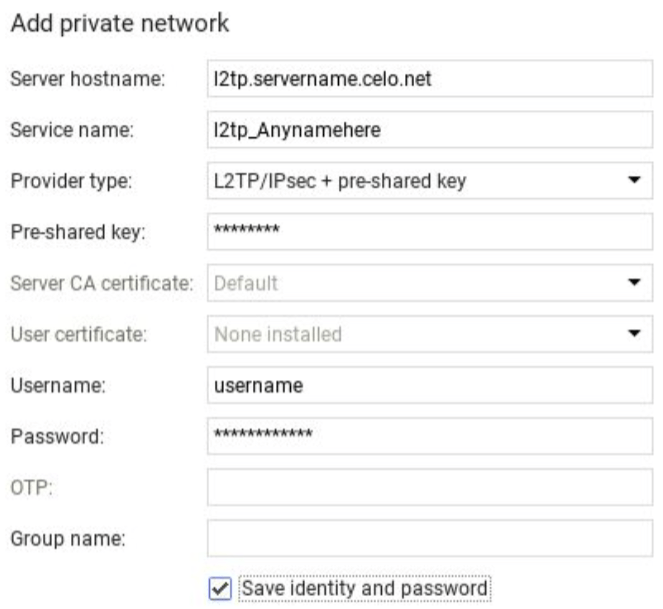
- When you want to use the VPN, select the WiFi Icon in lower right of screen Click on ”‘VPN Disconnected”
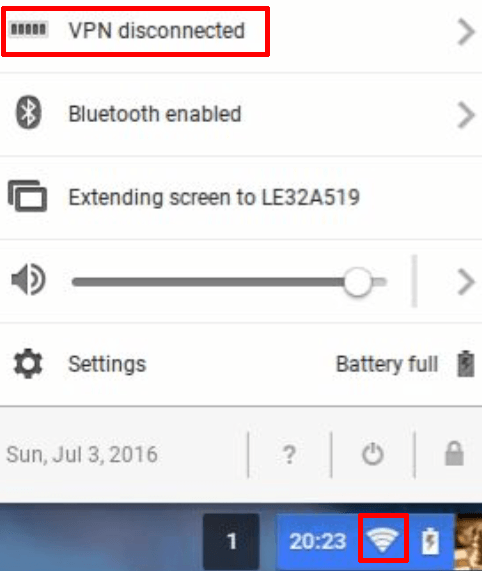
- From that menu, select the VPN connection you would like to use by clicking on it. It should connect and then the display will show the server you are using.
![]()
- Your WiFi icon will also change appearance indicating that you are now connected with a VPN, by having four little boxes under the WiFi icon.