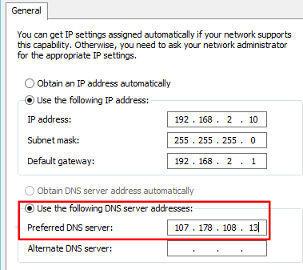Manually Setup L2TP/IPSec Connection In Windows 7
1. Click on the Start menu and type "VPN". In the search results click on "Setup a virtual private network (VPN) connection"
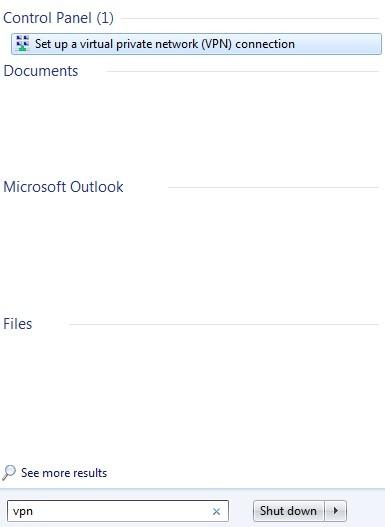
2. In the Create New Connection windows, enter in the server name you want to connect too, and give it a name (this can be anything). Tick the "Dont connect now" option, then click Next.
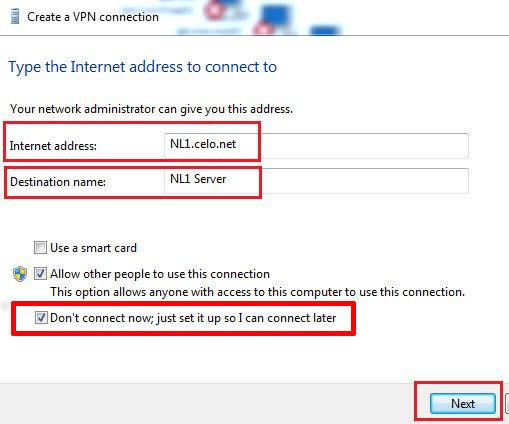
3. Enter in your vpn username (not your email) and password. Tick the option "Remember this password" and click on Create.
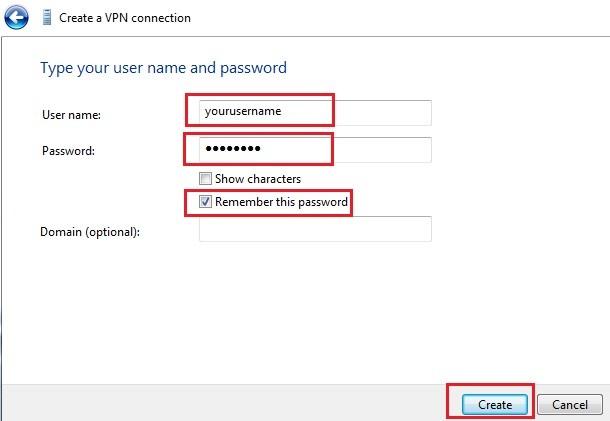
4. In the next window, click on "Close"
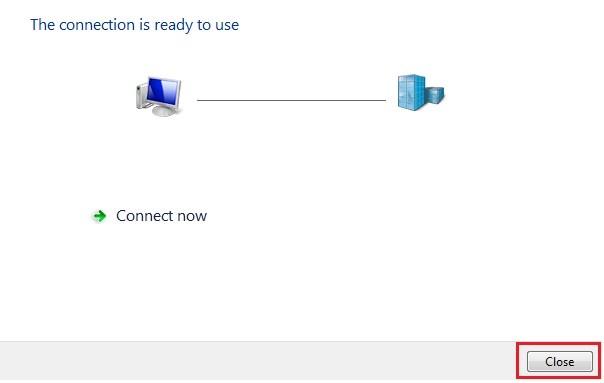
5. Go to your Start menu and type in "network". In the results click on "Network and Sharing Center"
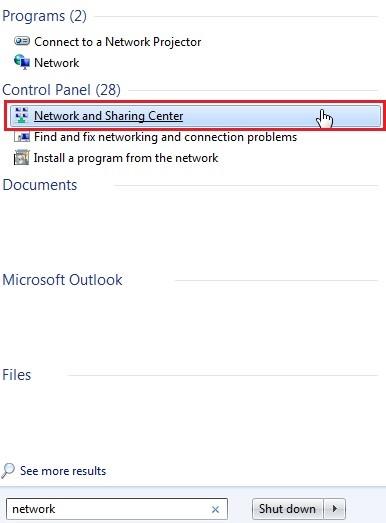
6. Now click on "Change Adapter Settings"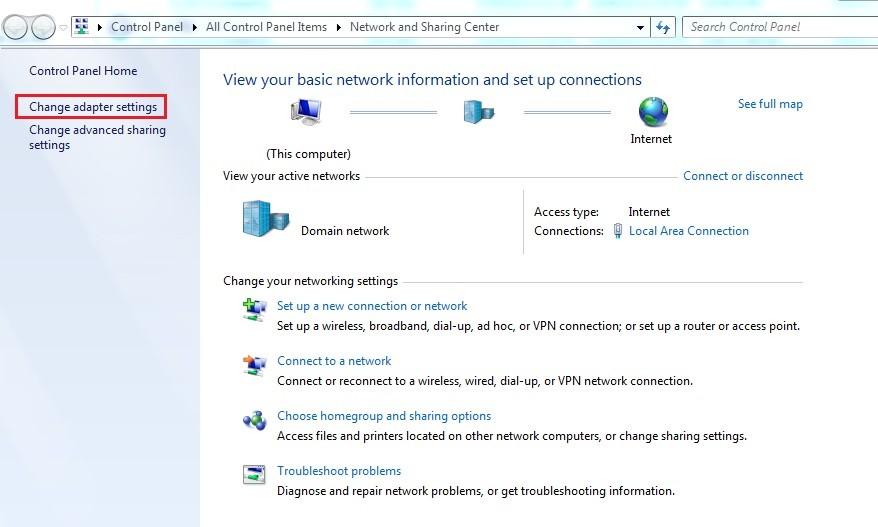
7. Right click on the new connection you just made, and click on "Properties"
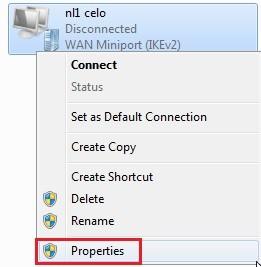
8. Go to the Security tab, and change your settings to be the same as the below screenshot.
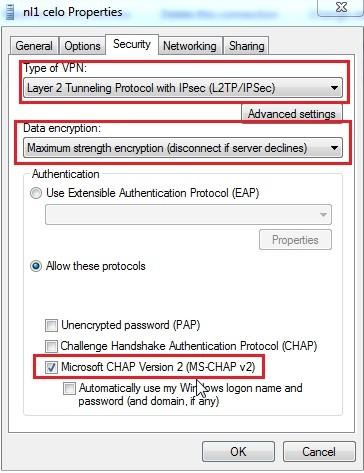
9. Once those 3 settings have been changed, click on the Advanced Settings button. Select "Use preshared key for authentication" and enter in the key celol2tp. Click Ok twice
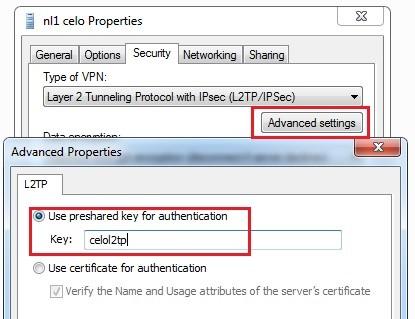
10. Your Network Connections window should still be opened, double click on the new connection and hit "Connect"
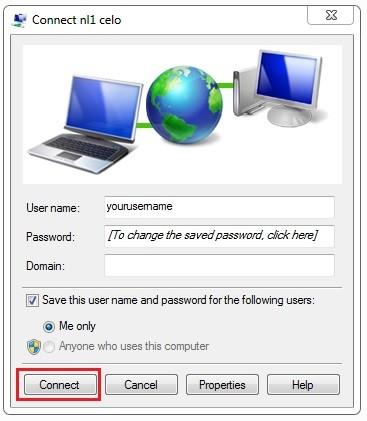
11. You can create a shortcut to your Desktop of the connection you just created for easy access
NOTE: If your computer has been setup with a static IP, we recommend to use one of our DNS Servers to stop DNS Leaks