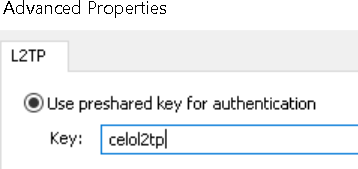The following will show you how to use our L2TP/IPsec, SSTP and IKEv2 Phonebook file in Windows
1. Downloadour windows phonebook file from HERE
2. Extract/Uncompress the .ZIP file to a location on your computer (Documents, Desktop, Downloads etc)
3. Double click the Celo_Win_Phonebook file
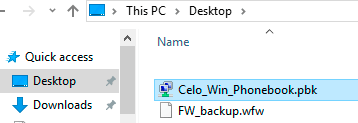
4. Click on the drop down, you'll be present with a list of servers and protocols. Choose a server and protocol you would like to connect too
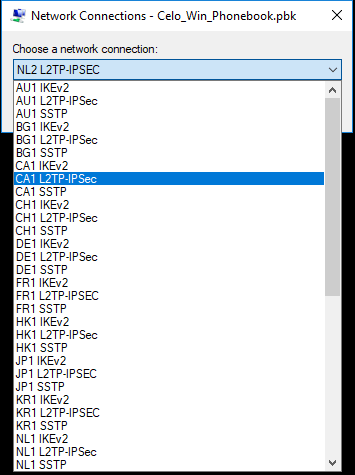
5. Enter in your vpn username (not your email) and password. Saving your credentials is optional
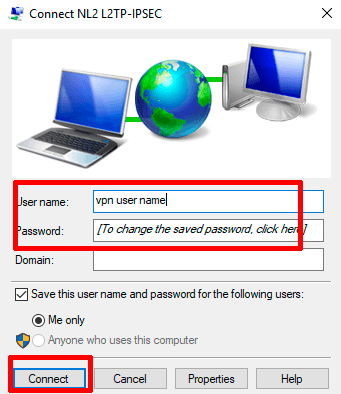
6. To disconnect from the VPN, double click on the phonebook file again > Hang Up
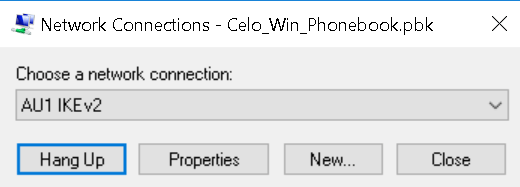
If you choose a L2TP/IPSec connection, you need to enter in the preshared key. Follow the below (this only needs to be done once for the server/connection)
1. Choose your L2TP/IPsec connection > Properties
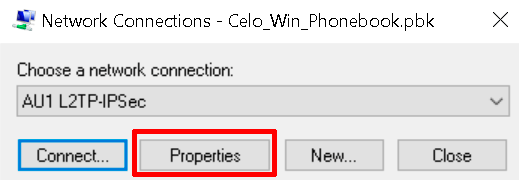
2. Security tab > Advanced settings
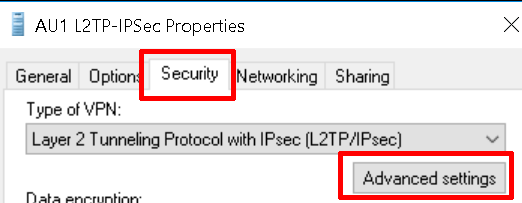
3. Enter in celol2tp as the preshared key
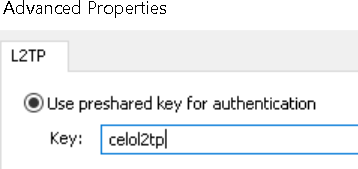
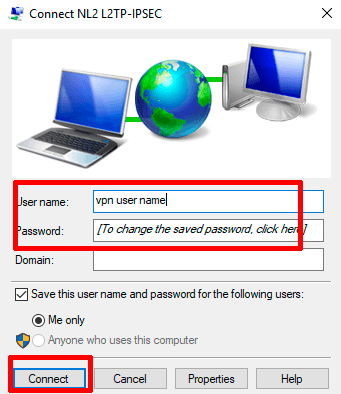
6. To disconnect from the VPN, double click on the phonebook file again > Hang Up
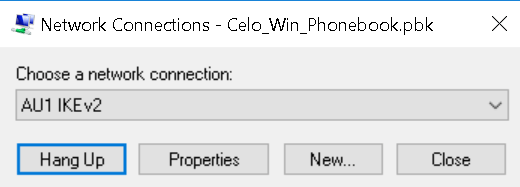
If you choose a L2TP/IPSec connection, you need to enter in the preshared key. Follow the below (this only needs to be done once for the server/connection)
1. Choose your L2TP/IPsec connection > Properties
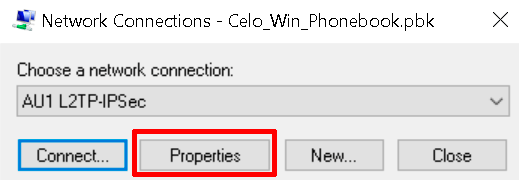
2. Security tab > Advanced settings
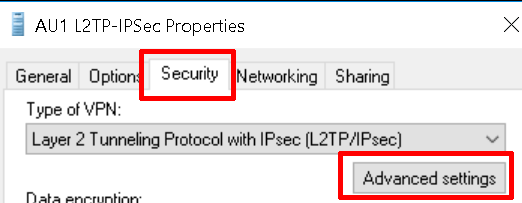
3. Enter in celol2tp as the preshared key